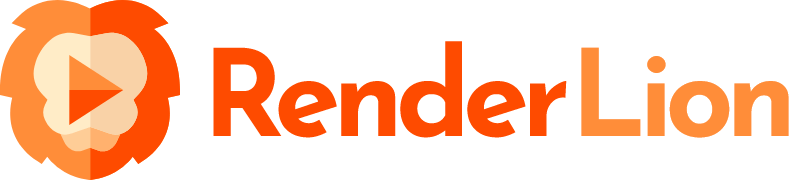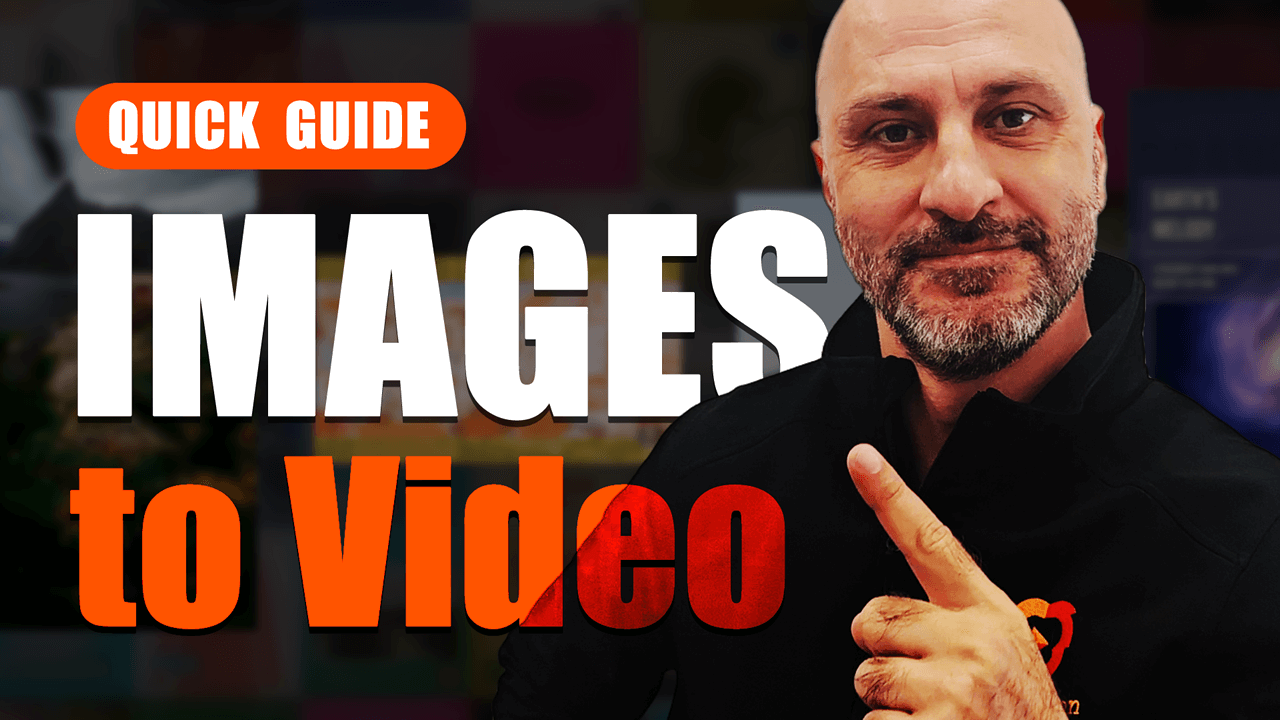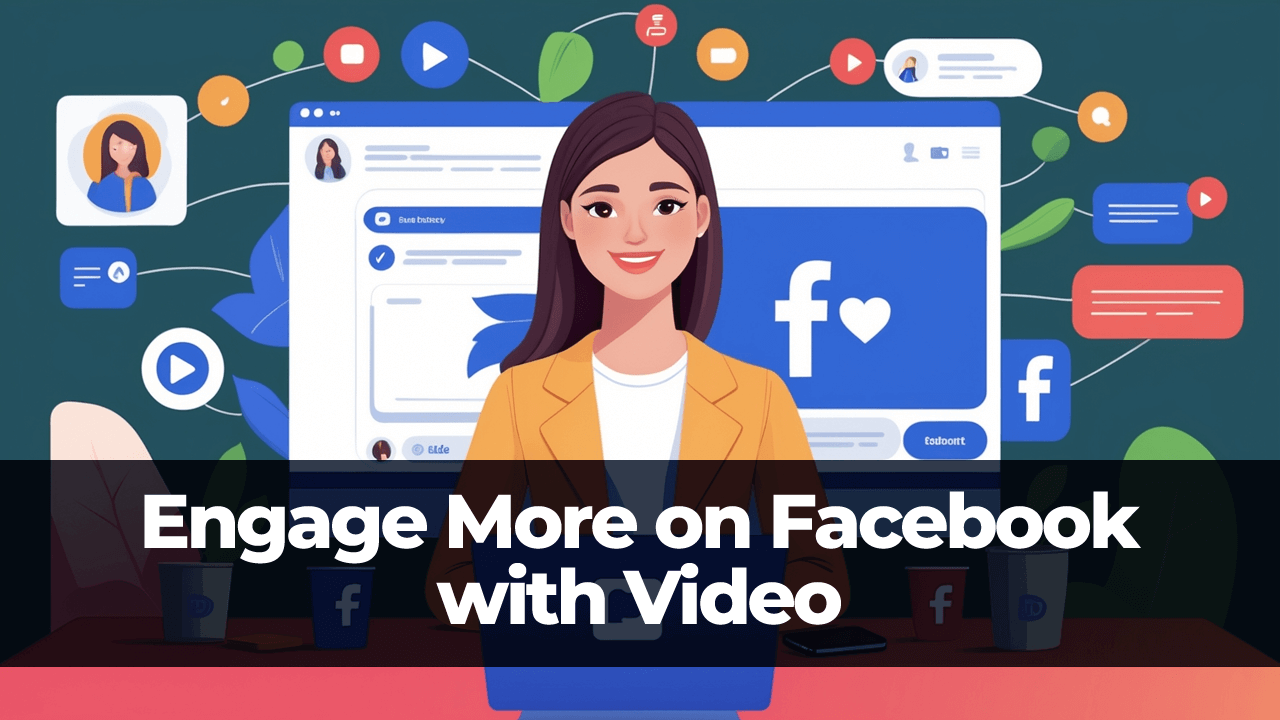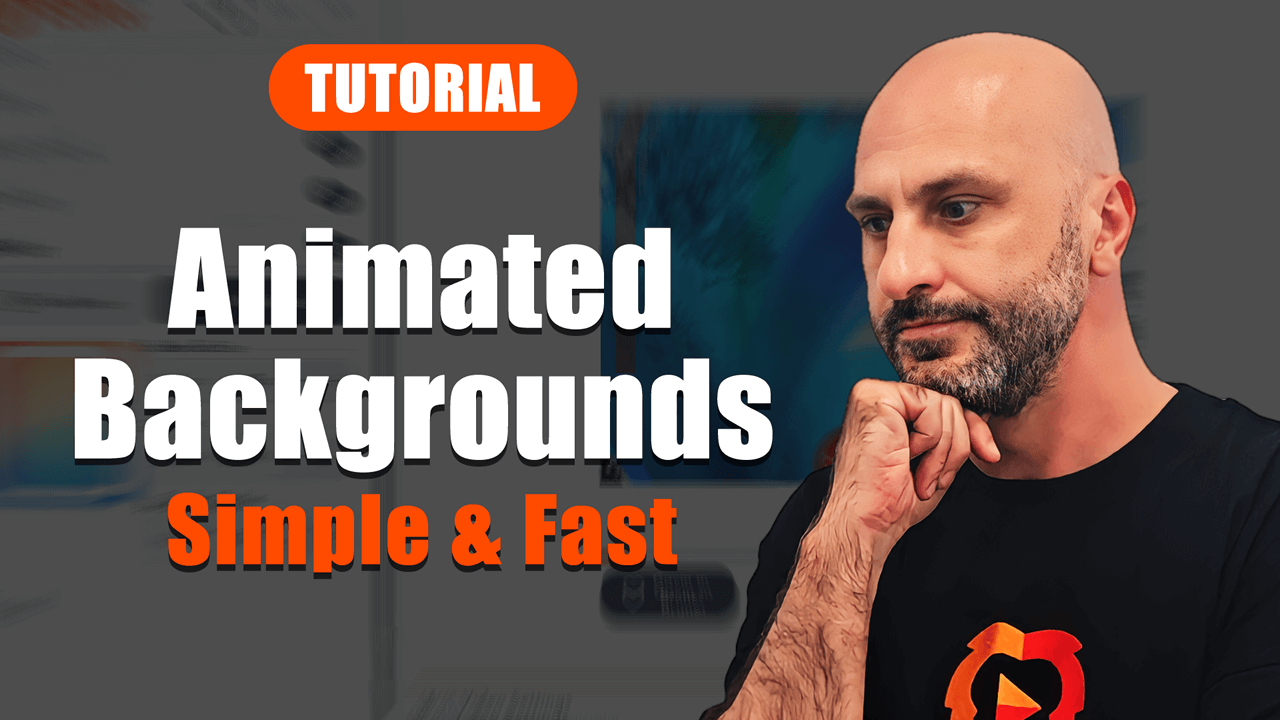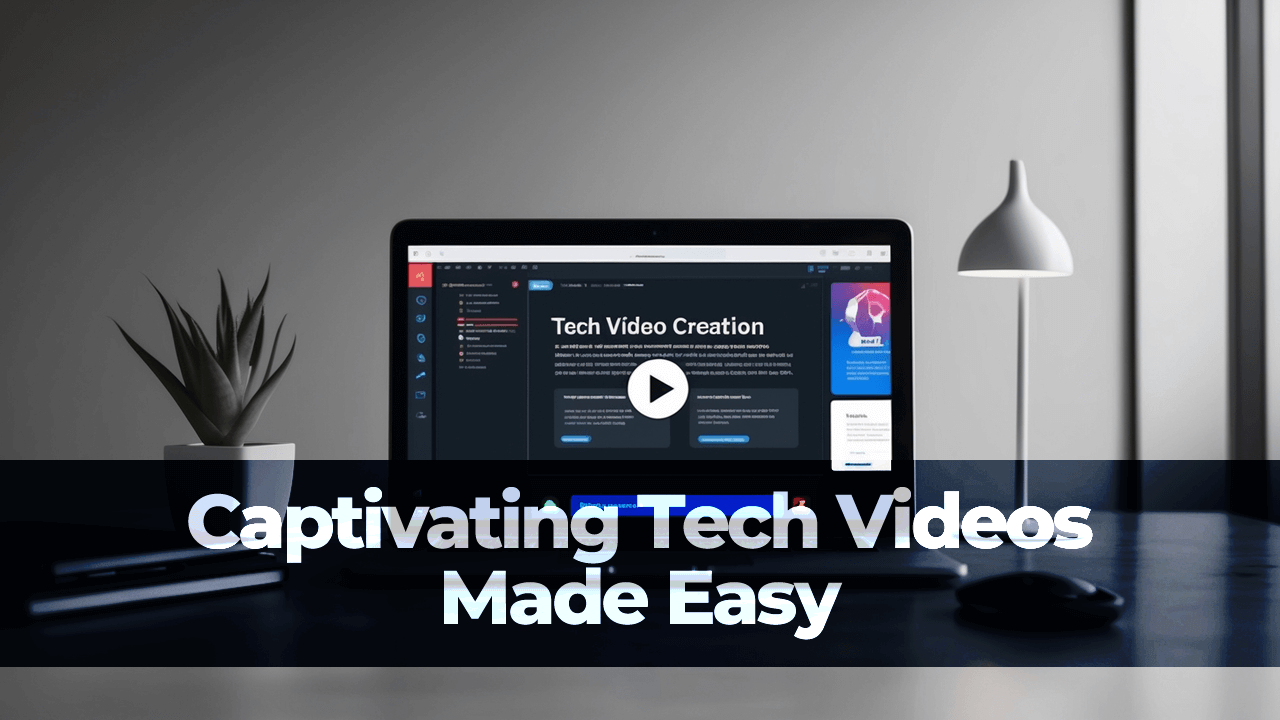Hi everyone, this is Alex, the founder of RenderLion. In the following post, I'll show you how to generate an engaging video outro using the RenderLion AI video generator tool.
You're in the right place if you've ever struggled to create video content quickly and easily. The step-by-step guide below will walk you through creating animated outros that capture your audience's attention, enhancing brand recall and viewer engagement. Whether you're a content creator, digital marketer, or small business owner, this guide is for you.
Let's dive in and start creating fantastic video outros!
Logging In and Opening the Outro Generator
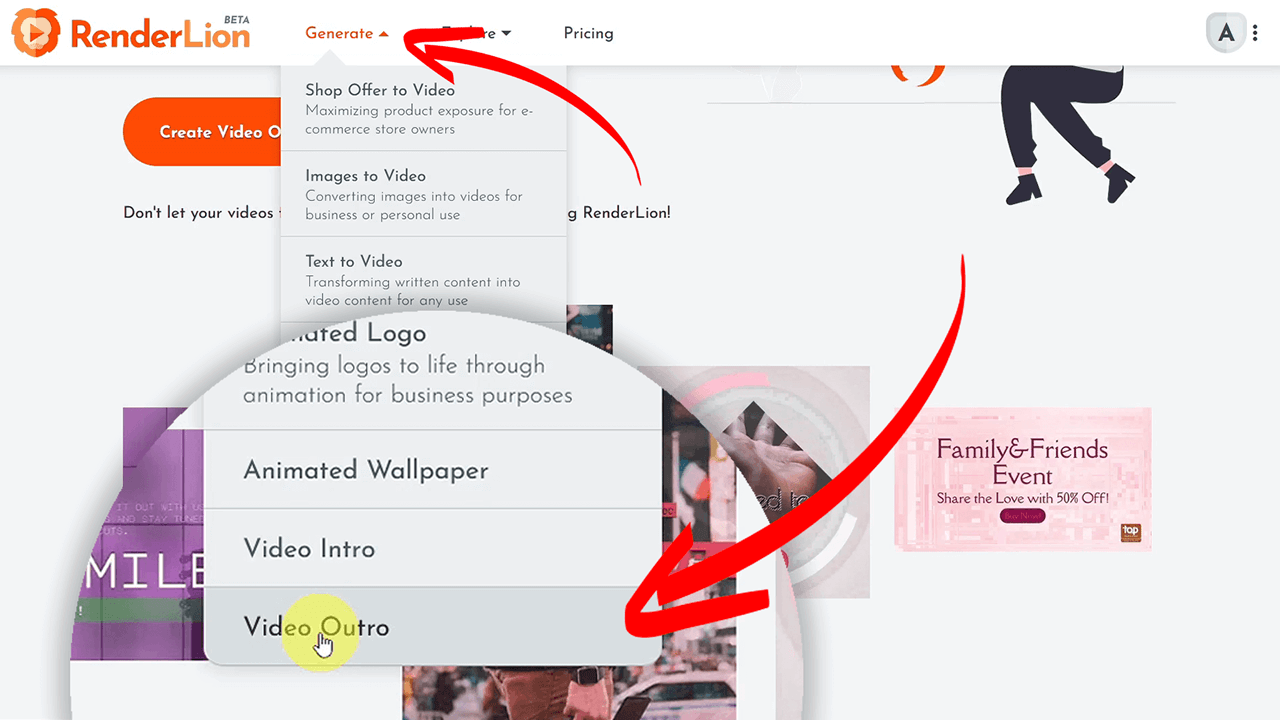
Before creating your outro, register or log into your RenderLion account. Once you're in, click "Generate" and select the "Video Outro" option from the header menu.
Creating a RenderLion Profile
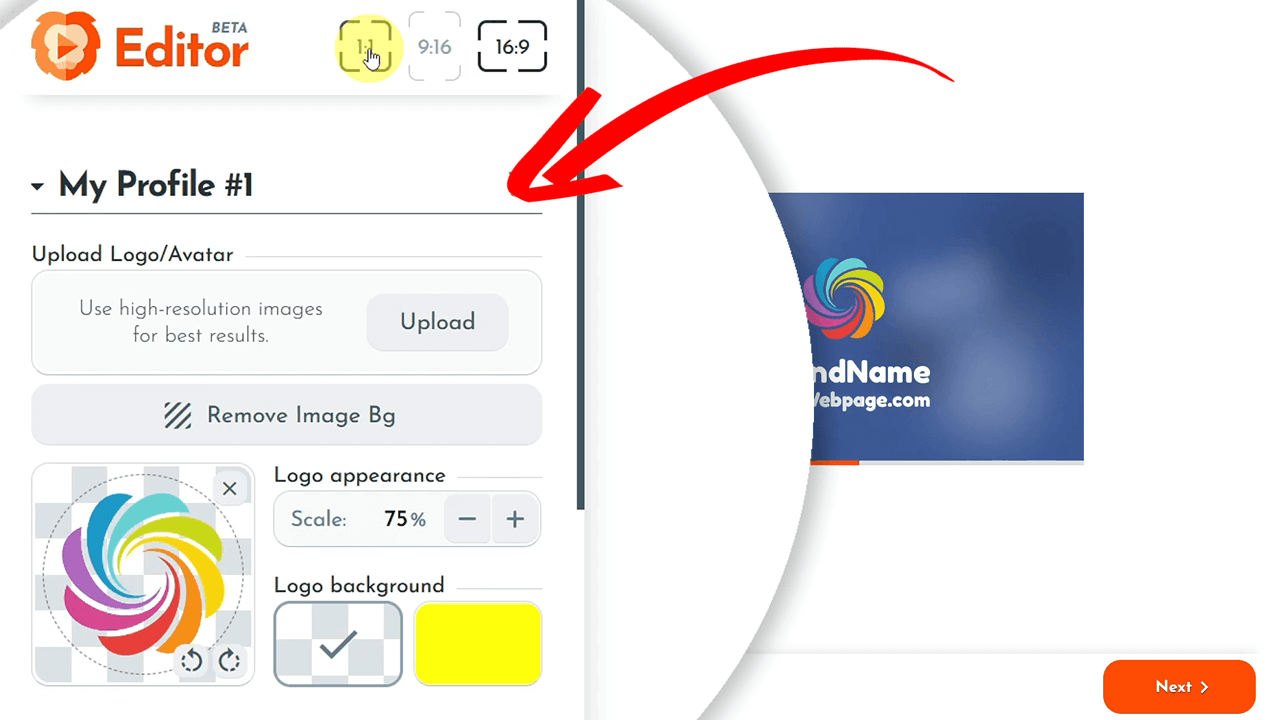
If you didn't, the first step in creating a personalized and consistent outro is setting up a RenderLion profile. This includes uploading your company logo, avatar, or any other photo you want to use.
Uploading Your Logo
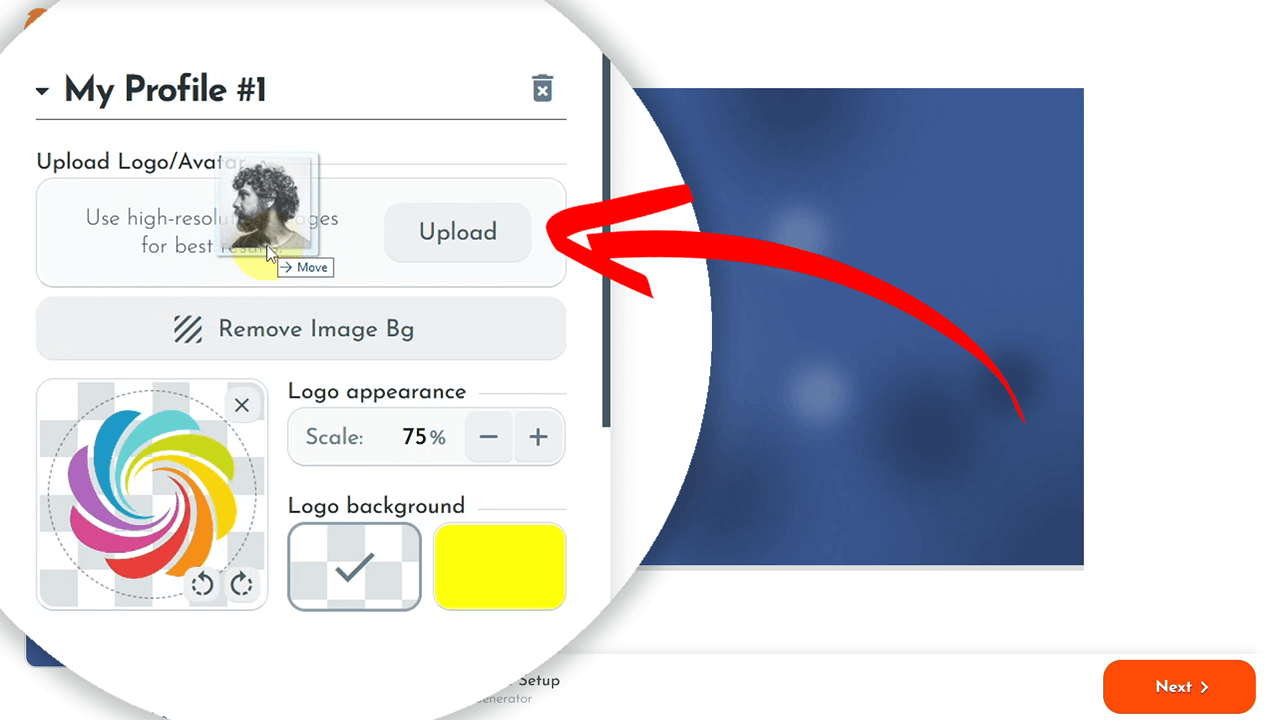
Upload your logo and adjust its scale to fit your outro animation design. This step ensures your brand is well-represented.
Removing Profile Image Background
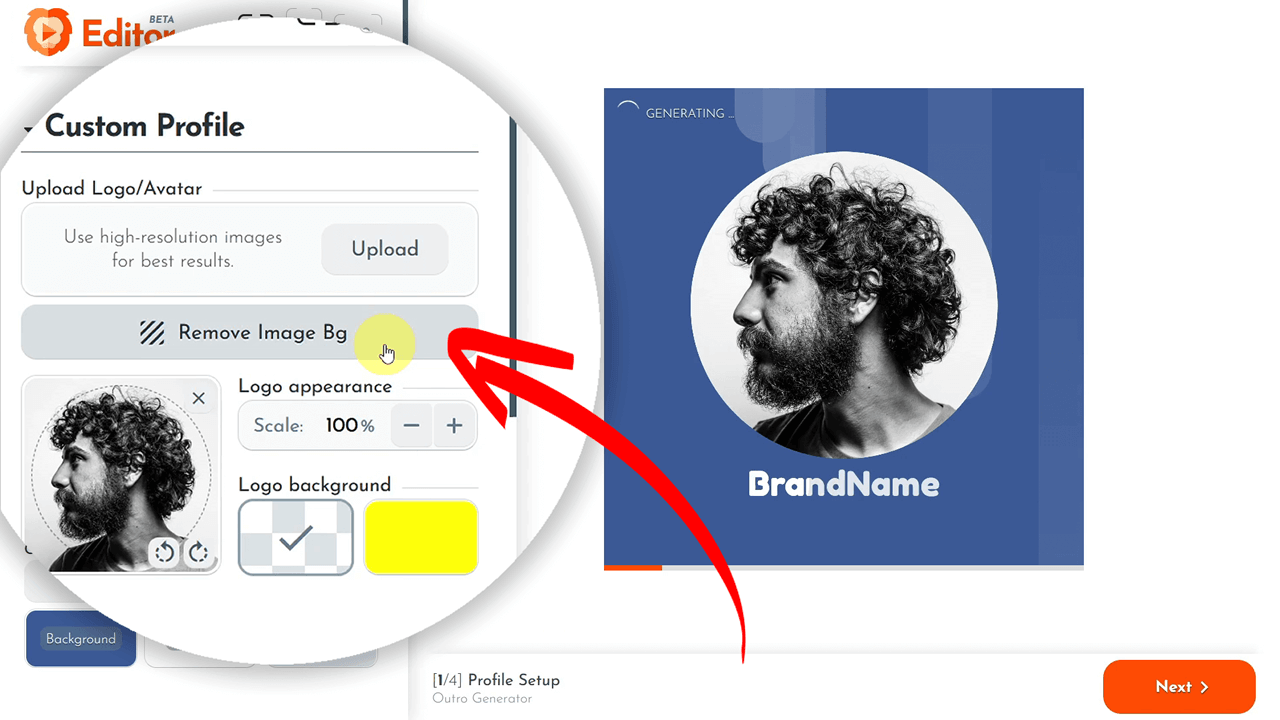
You can choose to remove the logo's background for a cleaner look. This might take a few seconds, but it's worth the wait for the customization it offers.
Choosing Colors and Fonts
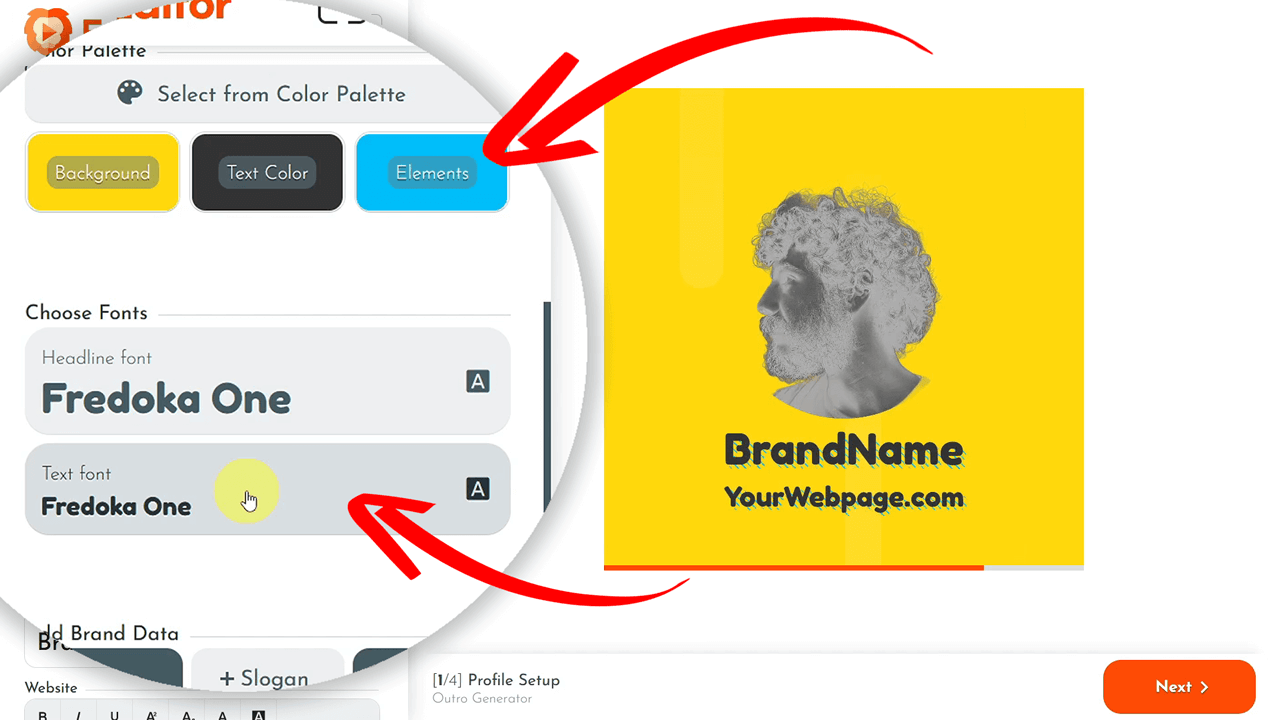
Select the colors and fonts that match your brand. You can pick colors for the background, text, and other elements.
Adding Brand Information
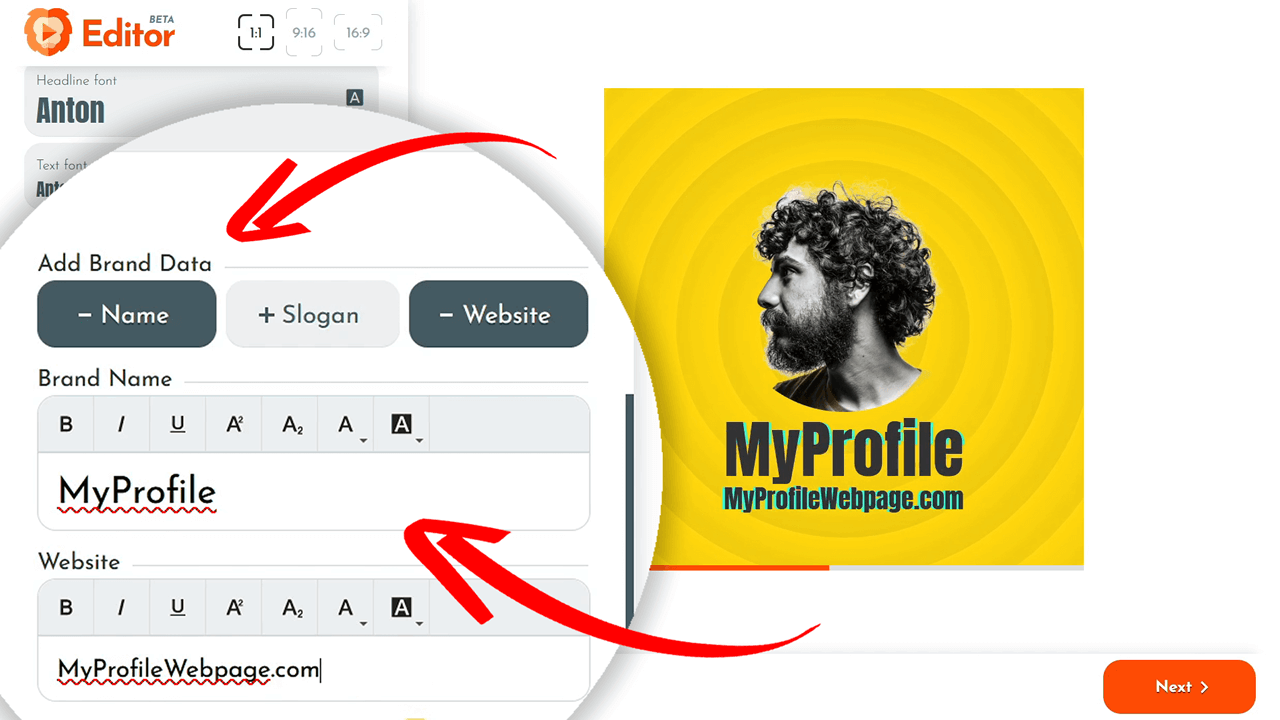
Include your brand name, slogan, and website in your profile information. This data can be reused for future videos, making the setup process faster.
Setting & Generating the Outro Background
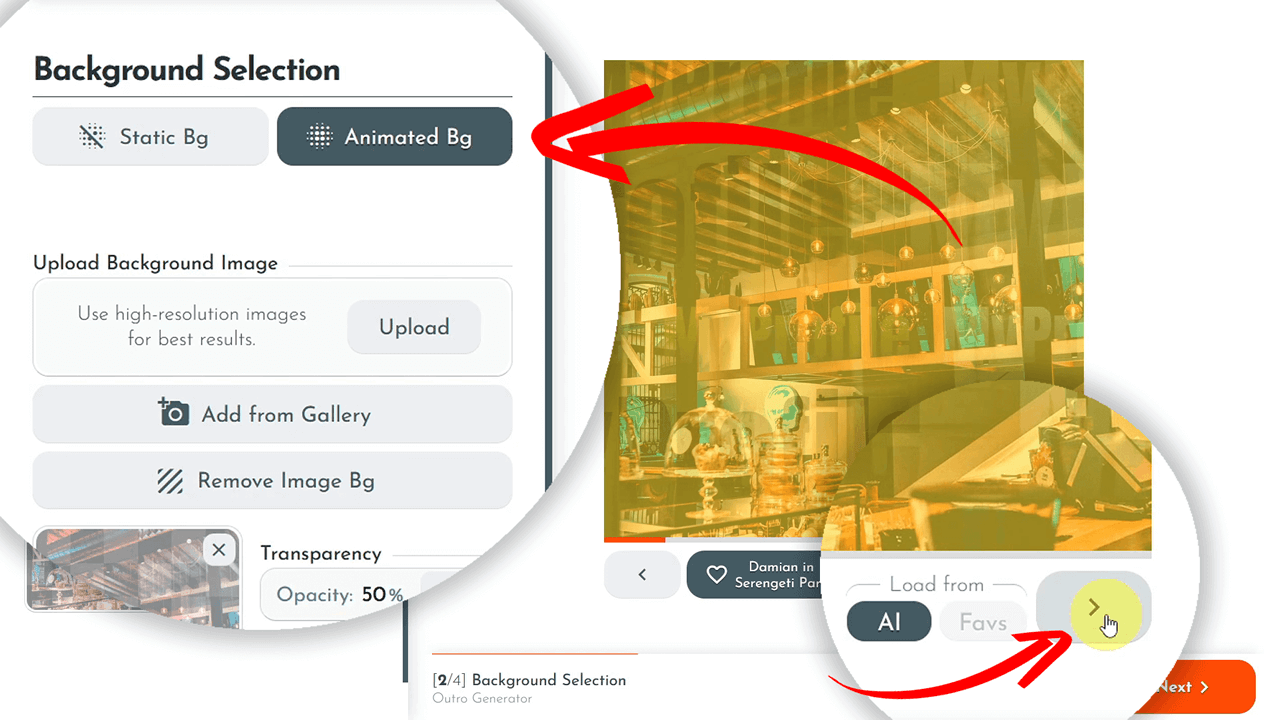
For your outro, you can choose between a static or animated background. You can upload an image or select one from RenderLion's gallery.
Adding Outro Details
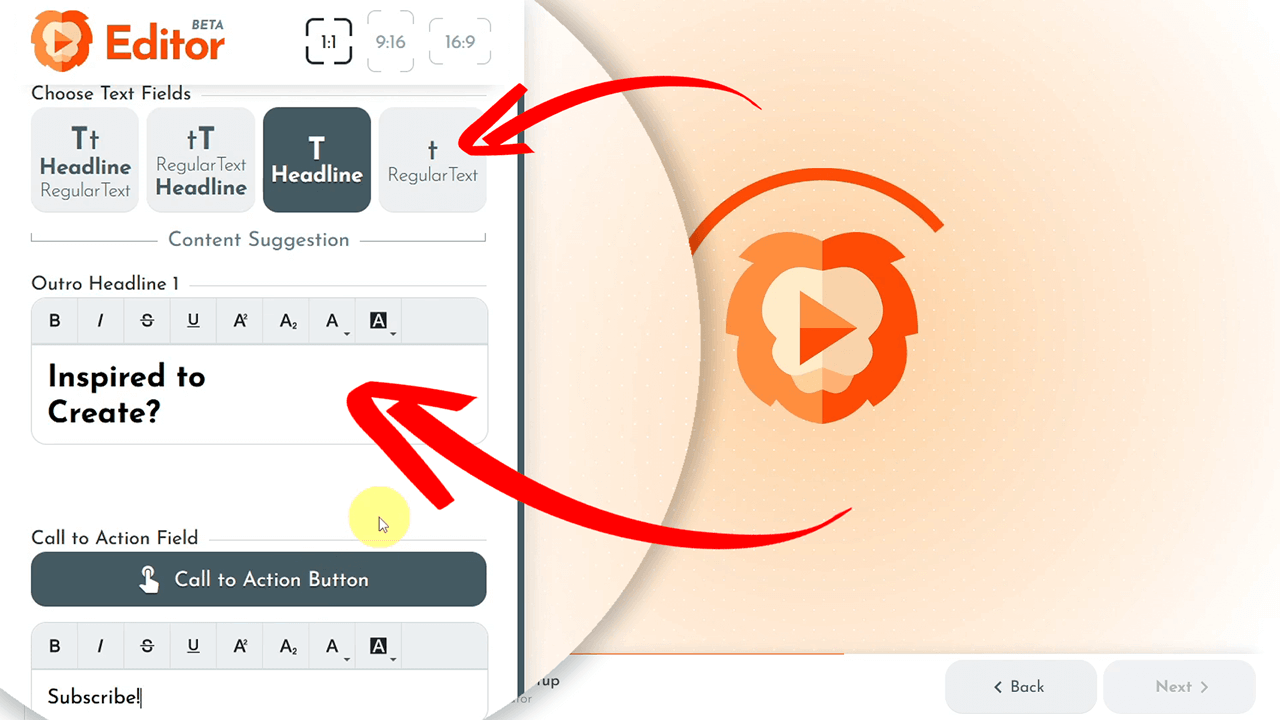
Add text, images, and call-to-action elements to your outro. The text and images can convey your final message effectively.
Fine-Tuning and Final Adjustments
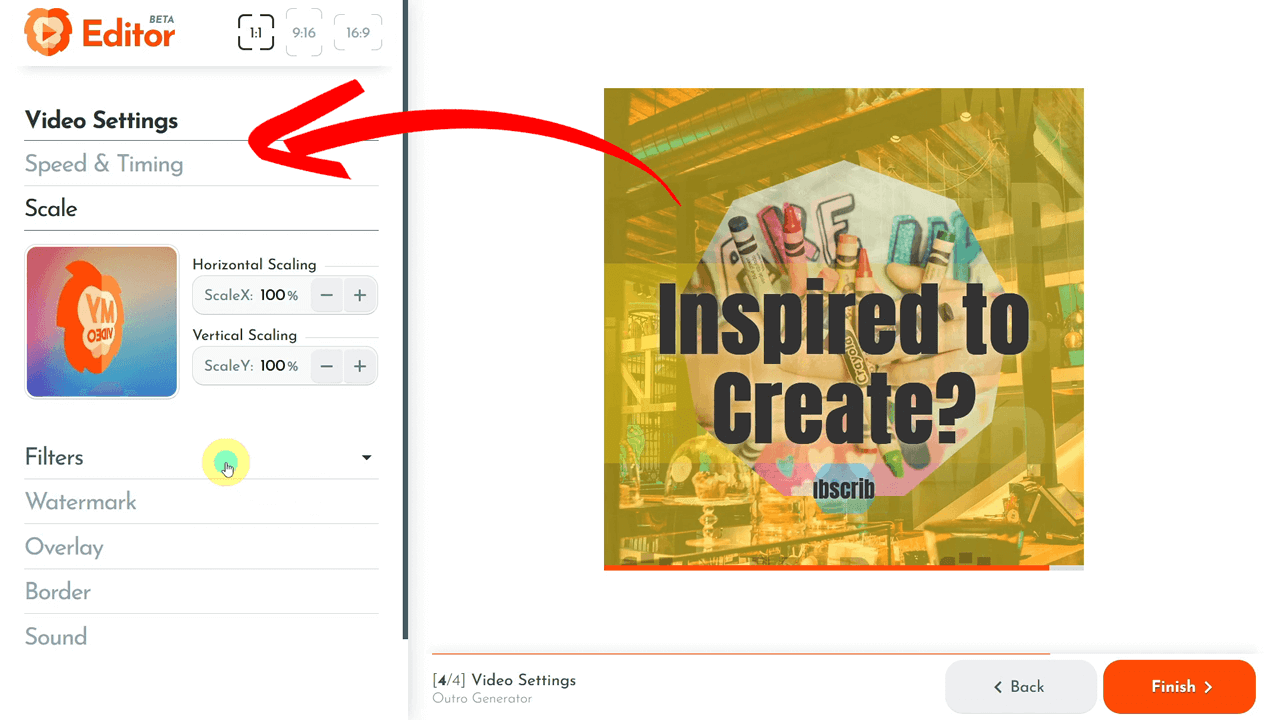
Adjust the video outro speed and timing and apply filters to perfect your outro. Customize things like border styles and watermarks to make your outro stand out.
Adding Sound
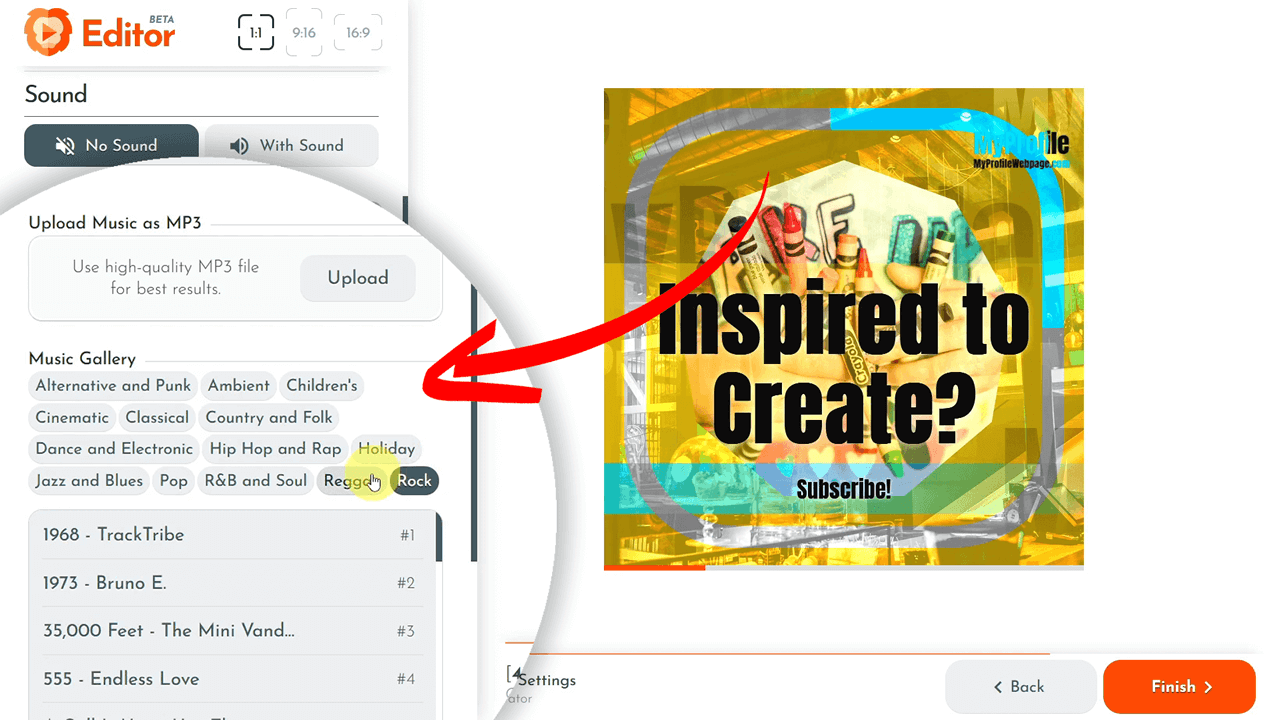
Select a sound from the RenderLion gallery or upload your MP3 file to complement your outro animation.
Checking Different Sizes
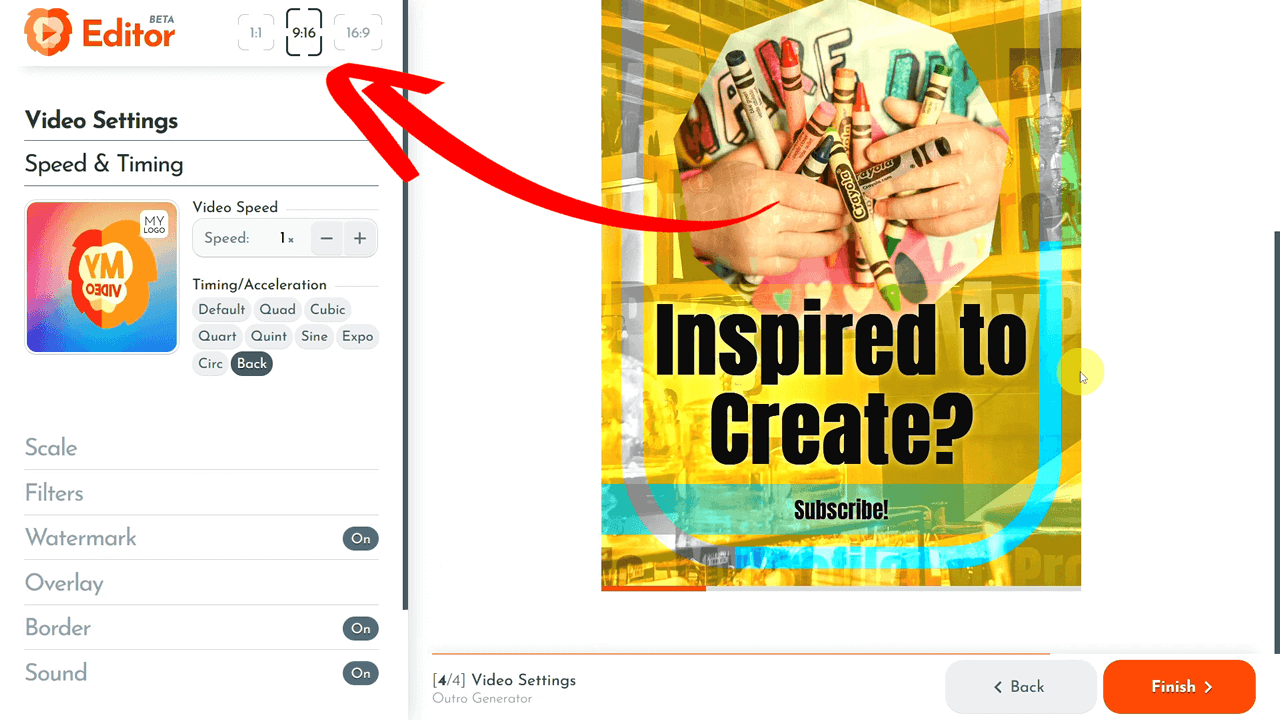
Before finalizing, review how the outro looks in different sizes: square, portrait, and landscape. This ensures that it looks fantastic on all platforms.
Saving, Rendering, and Downloading
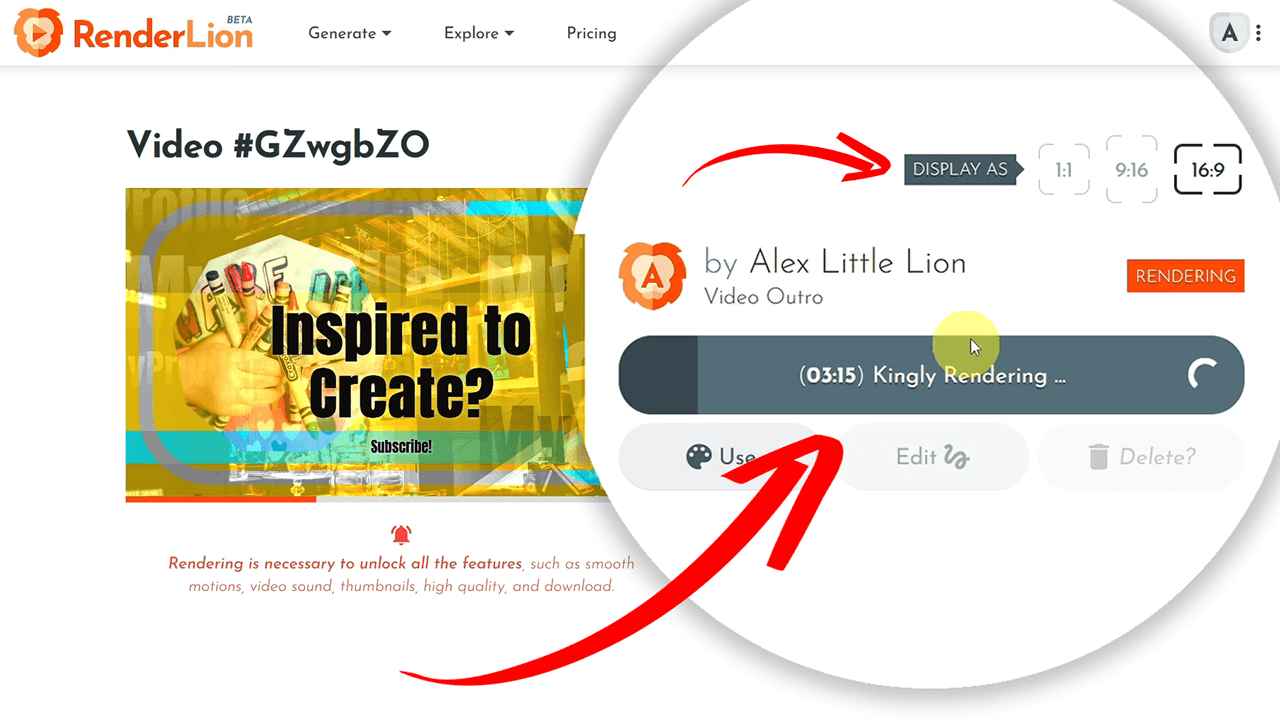
Click "Finish" to save your outro. Then, it can be rendered in multiple sizes to get ready-to-use content for various platforms. Download your video in high resolution and frame rate.
Final thoughts
Thanks to RenderLion, creating an engaging video outro has never been challenging. These steps can generate dynamic, animated outros that enhance your brand's recall and viewer engagement. The process is straightforward yet powerful, with endless customization options.
Ready to create your video outros like a pro? Head to RenderLion Outro Generator and start your creative journey today. Remember, at RenderLion, we make video creation easy and fun!
Thank you for tuning in! It's Alex. I hope you're as excited as I am about making stunning video outros with RenderLion. Go on, generate something unique today!