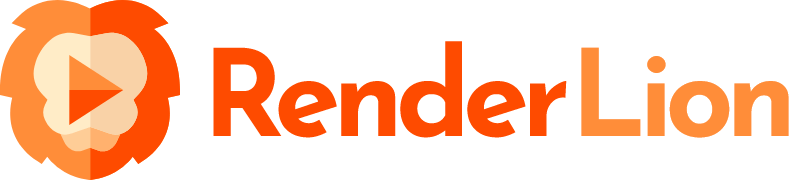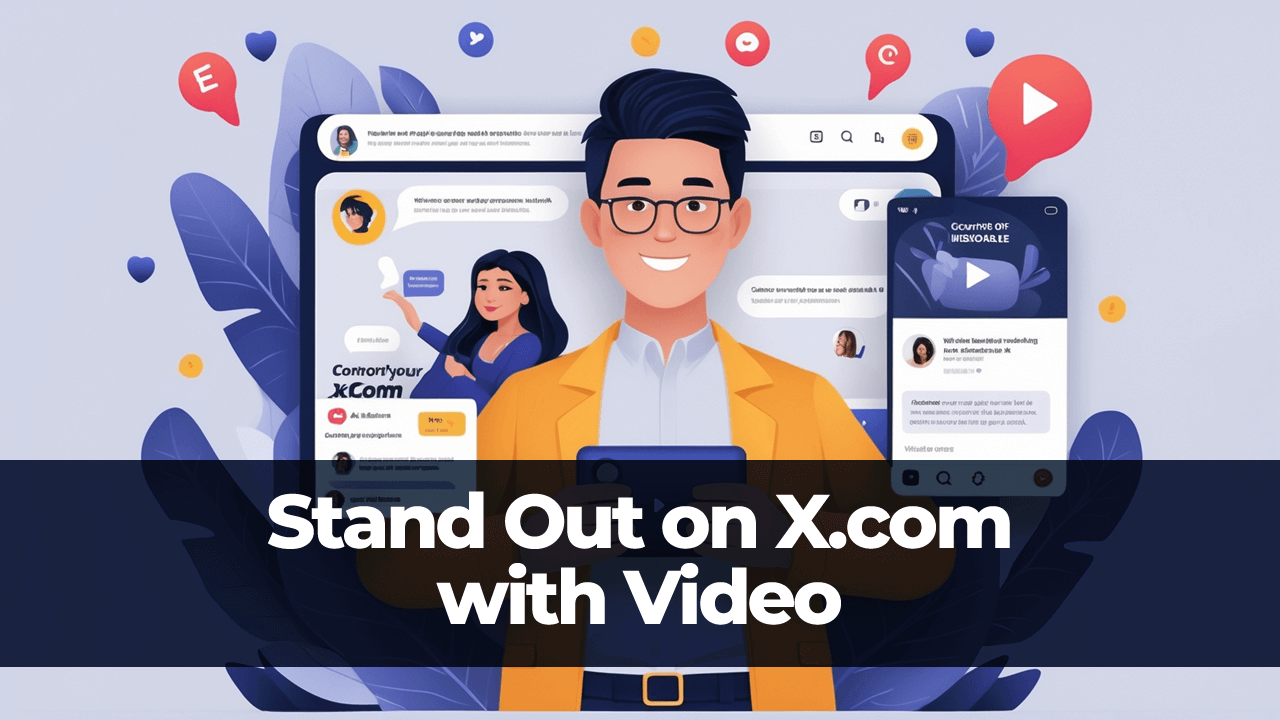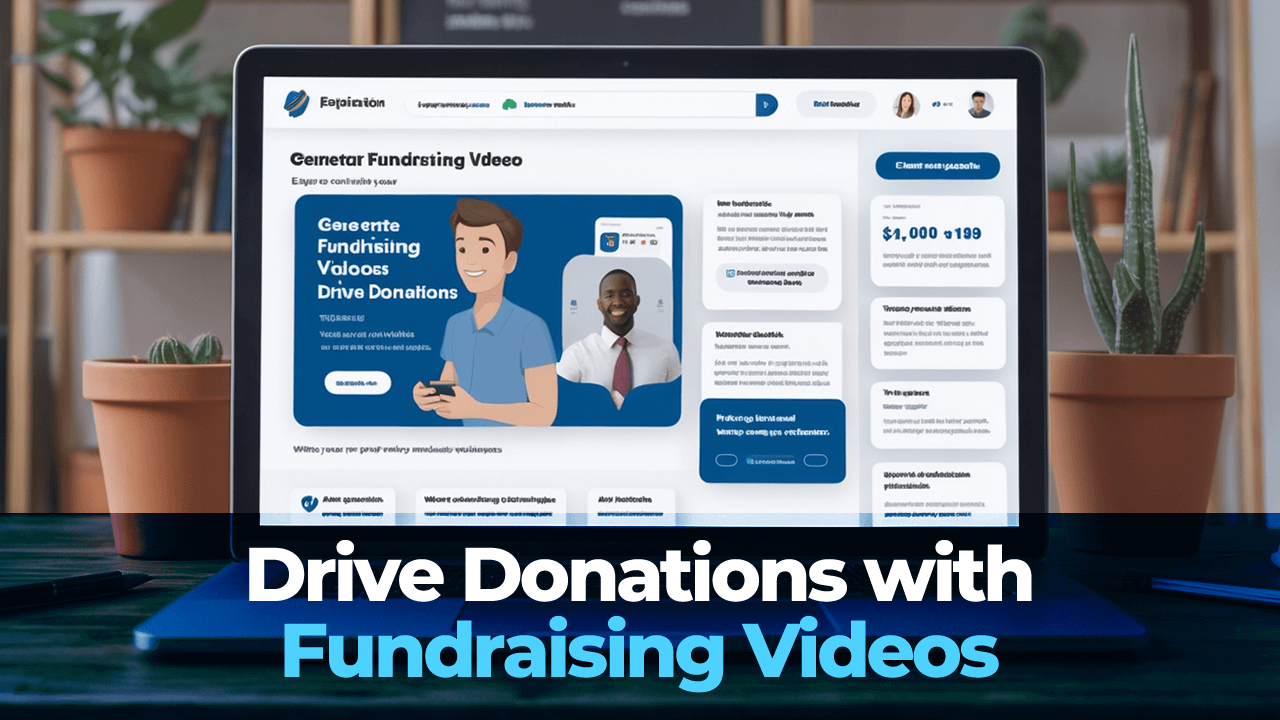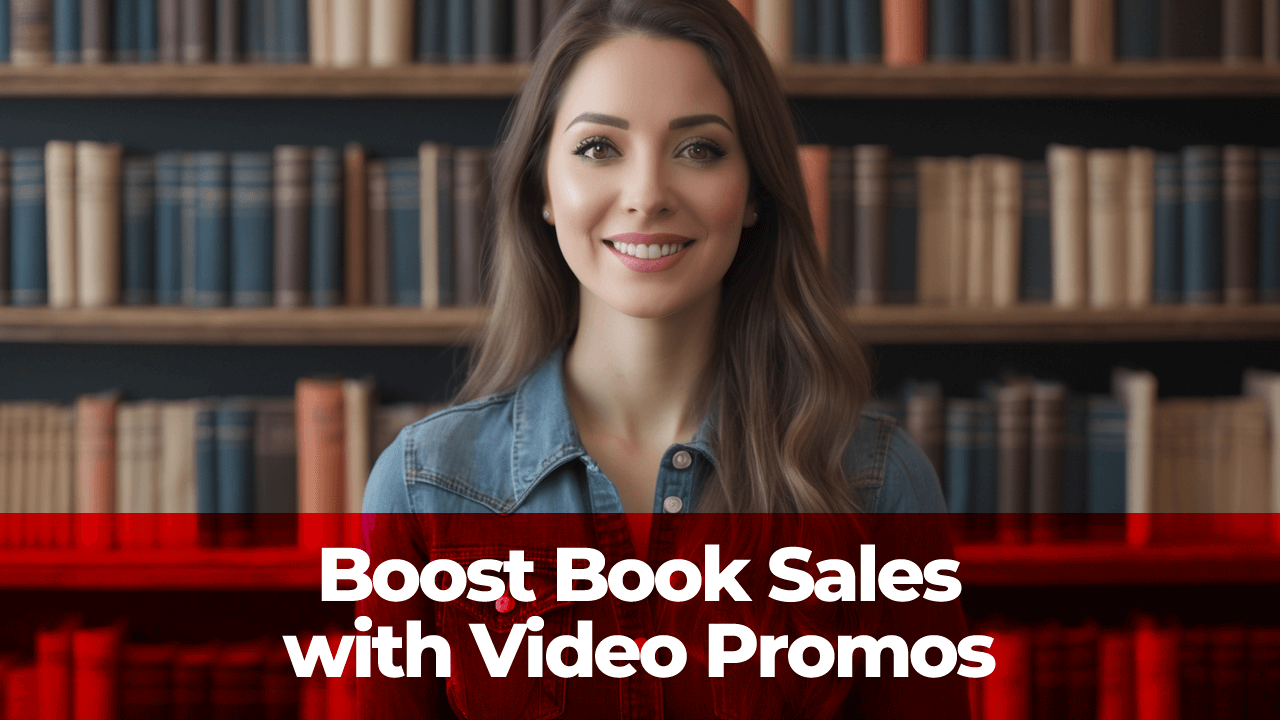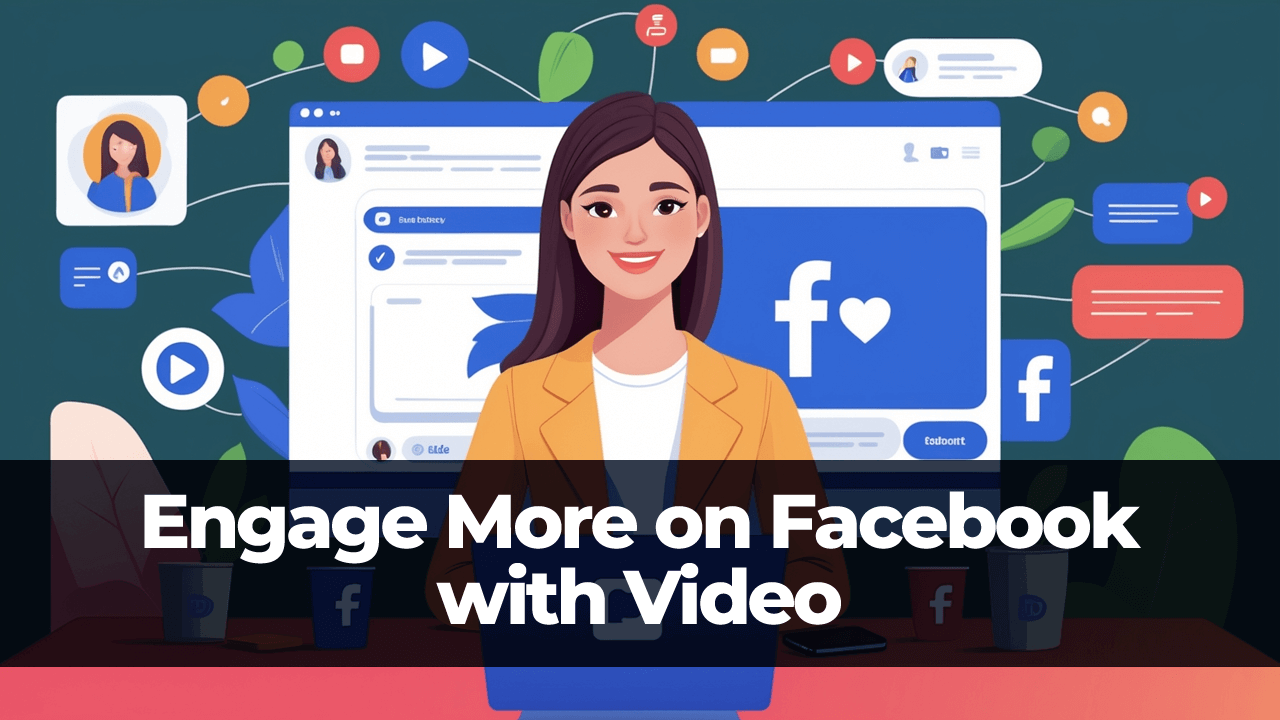Hello everyone! I'm Alex, the founder of RenderLion. In today's hub post, I'm excited to guide you through transforming your static photos into engaging, dynamic videos using the RenderLion images-to-video generator.
You'll learn how to animate your photos effortlessly for personal moments or professional use. Follow this step-by-step tutorial to transform pictures into dynamic videos. Let's dive in!
Get Started with Images to Video Generator
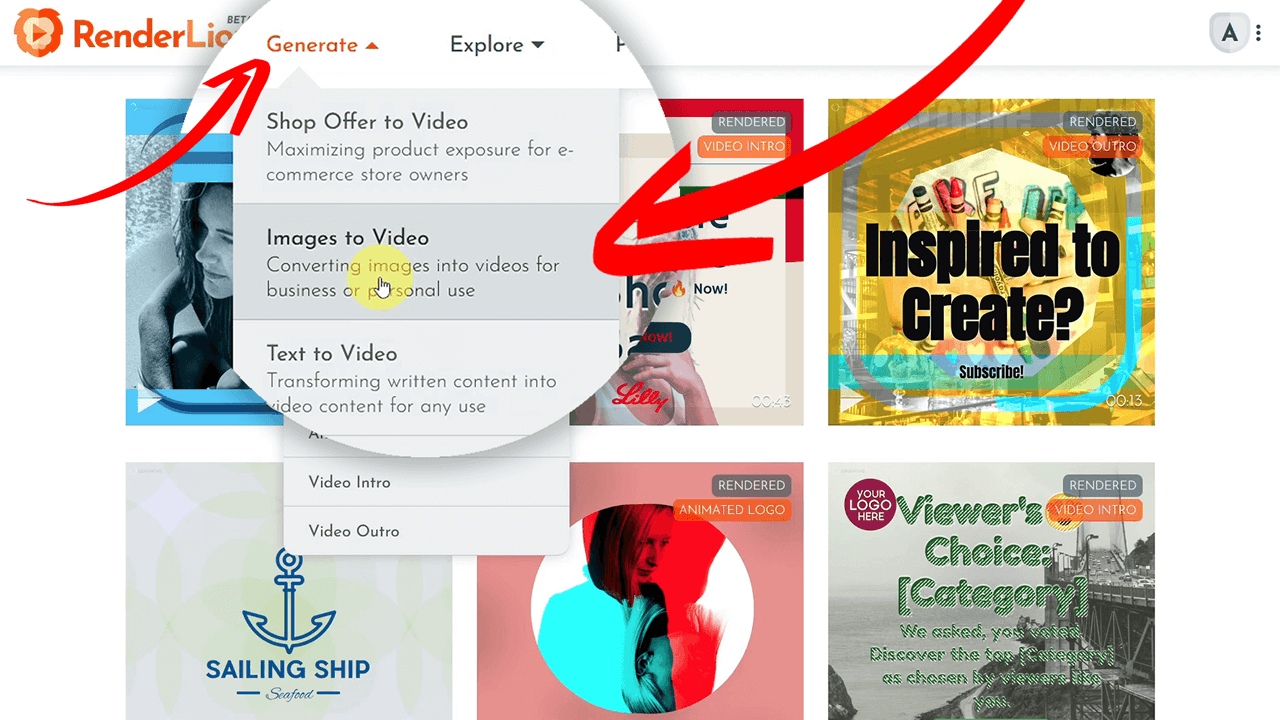
Start by logging into your RenderLion account. Don't have one? No problem, sign up in seconds. Once logged in, hit the "Generate" button and select the "Images to Video" option to start your creative journey.
Setting Up Your Profile
Before transforming your images, setting up your RenderLion profile is essential. This setup ensures consistency and saves time for future projects. Follow the below steps:
Upload Your Logo/Avatar
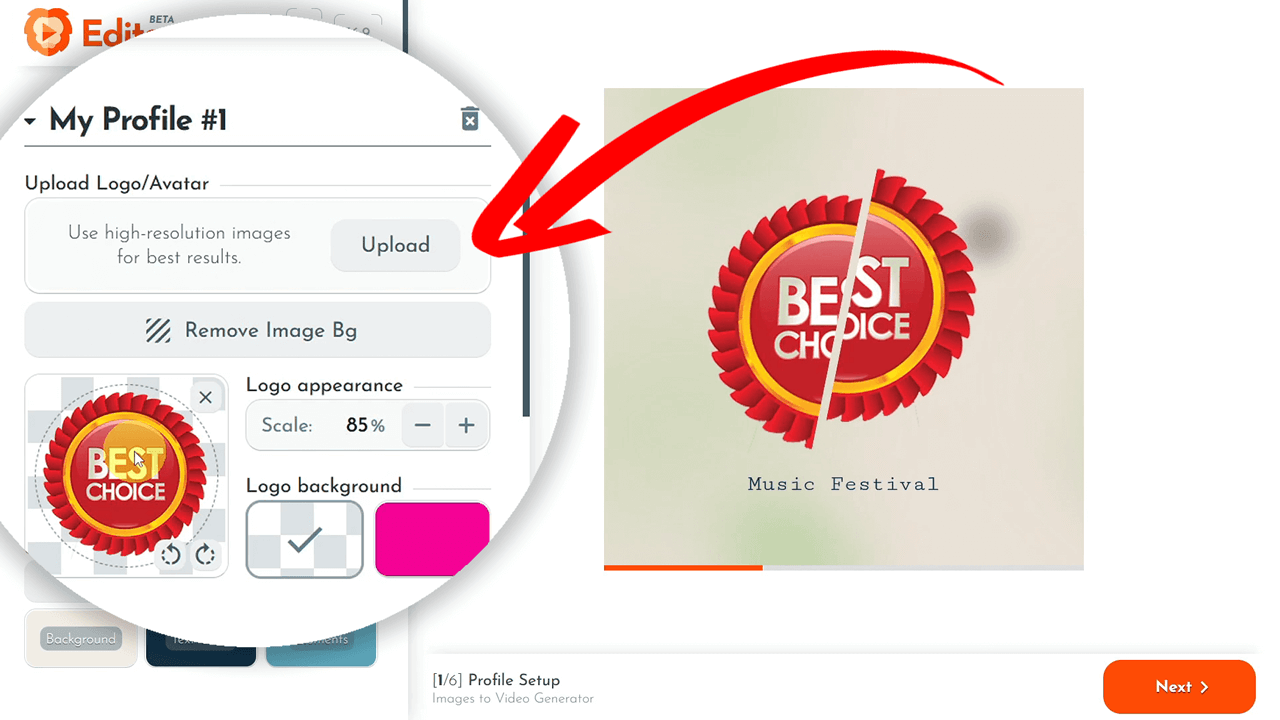
Click the "Upload" button and select your brand's logo or avatar. Adjust the logo scale to fit perfectly.
Select Colors and Fonts
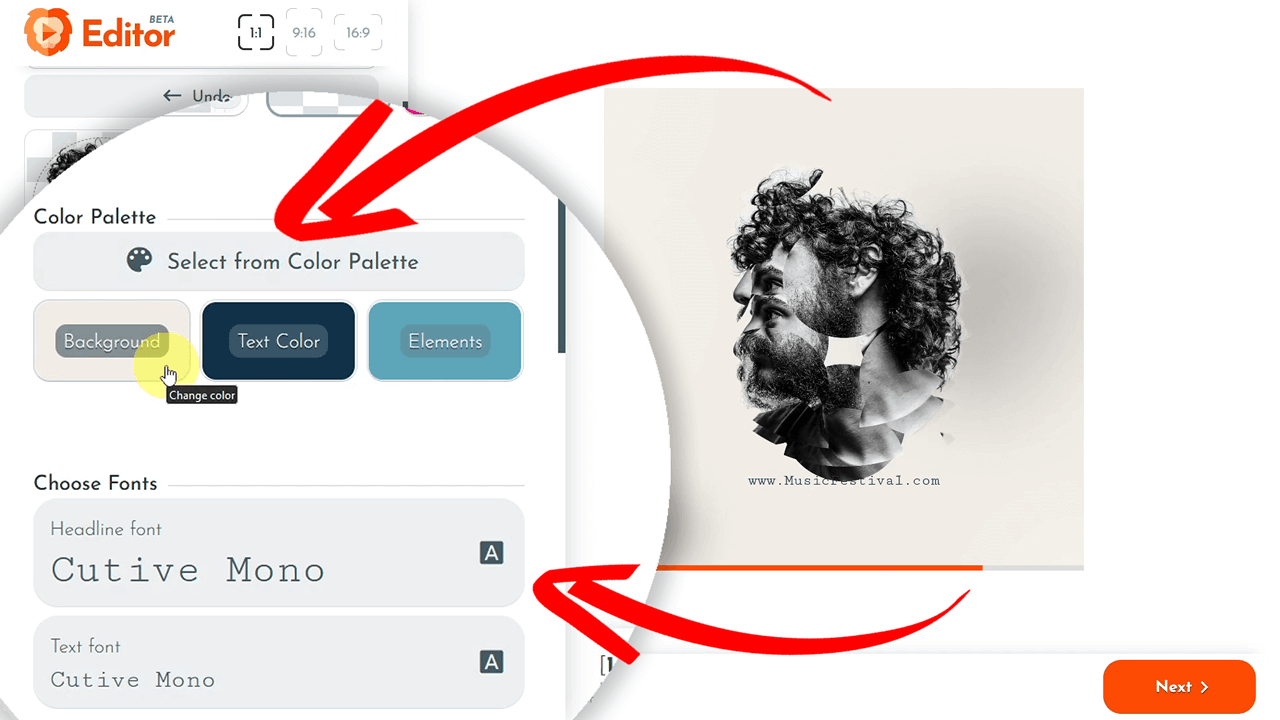
You can easily customize the background, elements, and text colors and select fonts for headlines and body text. The live animation preview instantly reflects these changes.
Add Brand Info
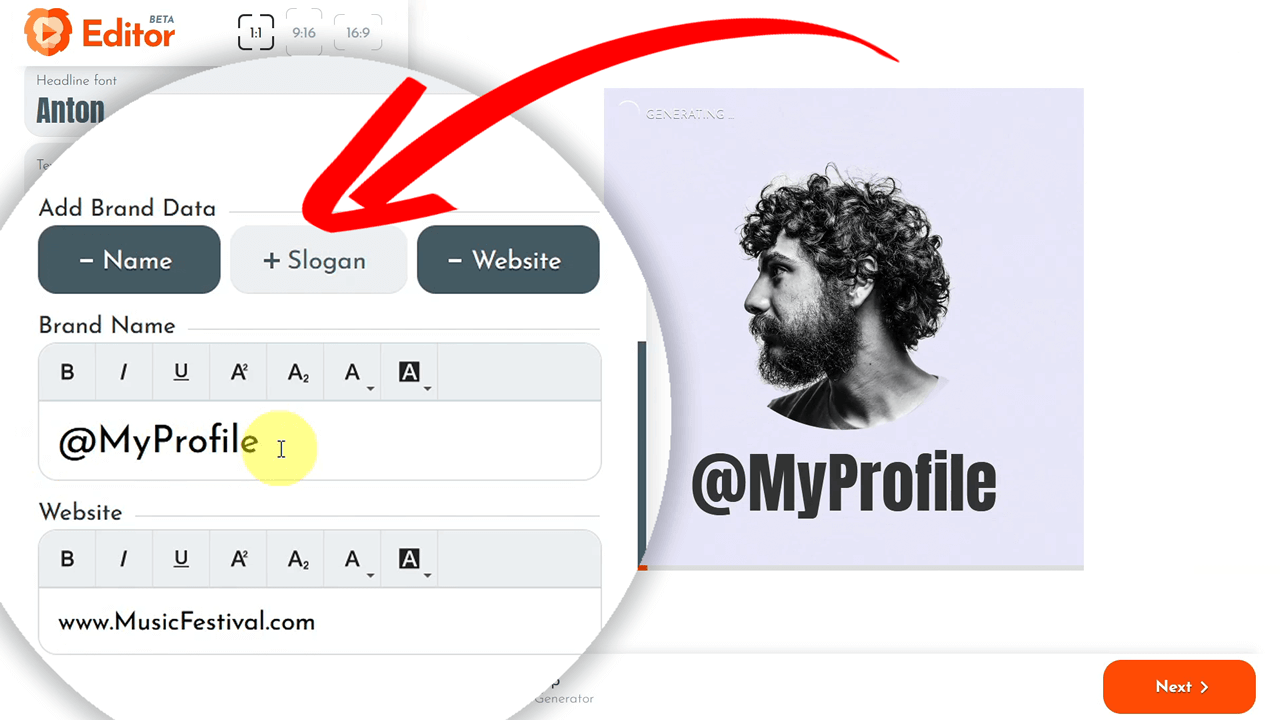
Suppose you want to update the text inputs with your brand name, slogan, and website. These details will be saved and reused in future projects. Once your profile is complete, click "Next" in the bottom-right corner to proceed to the next step.
Choosing and Generating the Slideshow Background
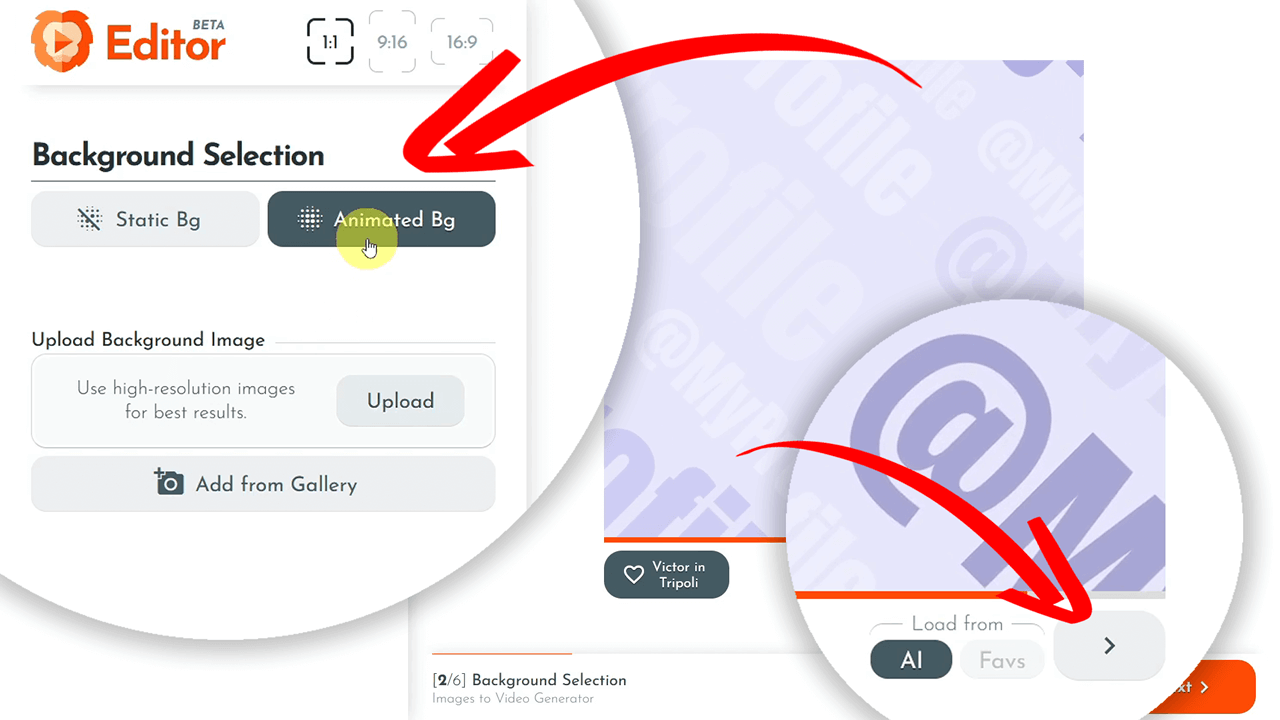
Choosing the right background is crucial. You can opt for static, animated, or personal images. Click the "Right arrow" button to generate AI-powered animated backgrounds instantly. Select a captivating background that resonates with your brand and fits the slideshow video you will create.
Adding Your Images
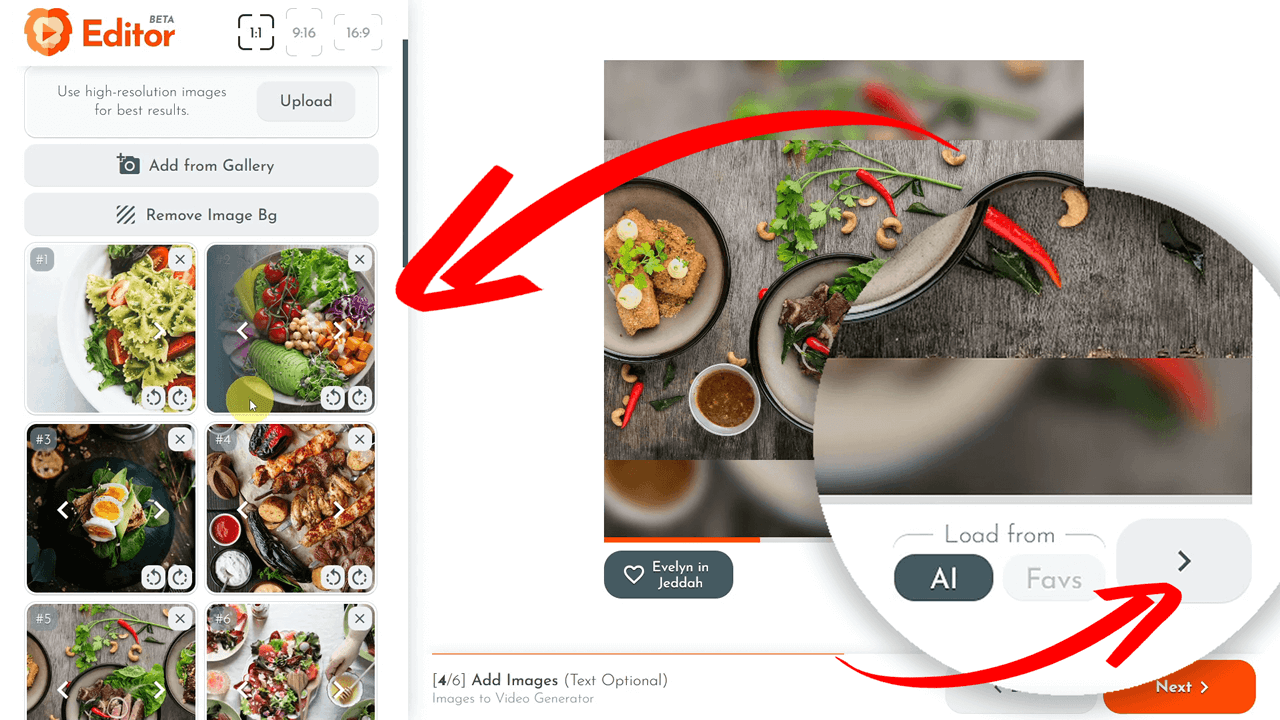
Now, it's time to add your images. Click the "Add Images" button and upload your photos. The AI will automatically adjust the video to include your visual elements seamlessly.
Generating the Slideshow
By adding your images, RenderLion's magic begins. The "Right arrow" button under the slideshow preview creates a dynamic, animated video in seconds in multiple formats simultaneously.
Slideshow Fine-Tuning and Final Settings
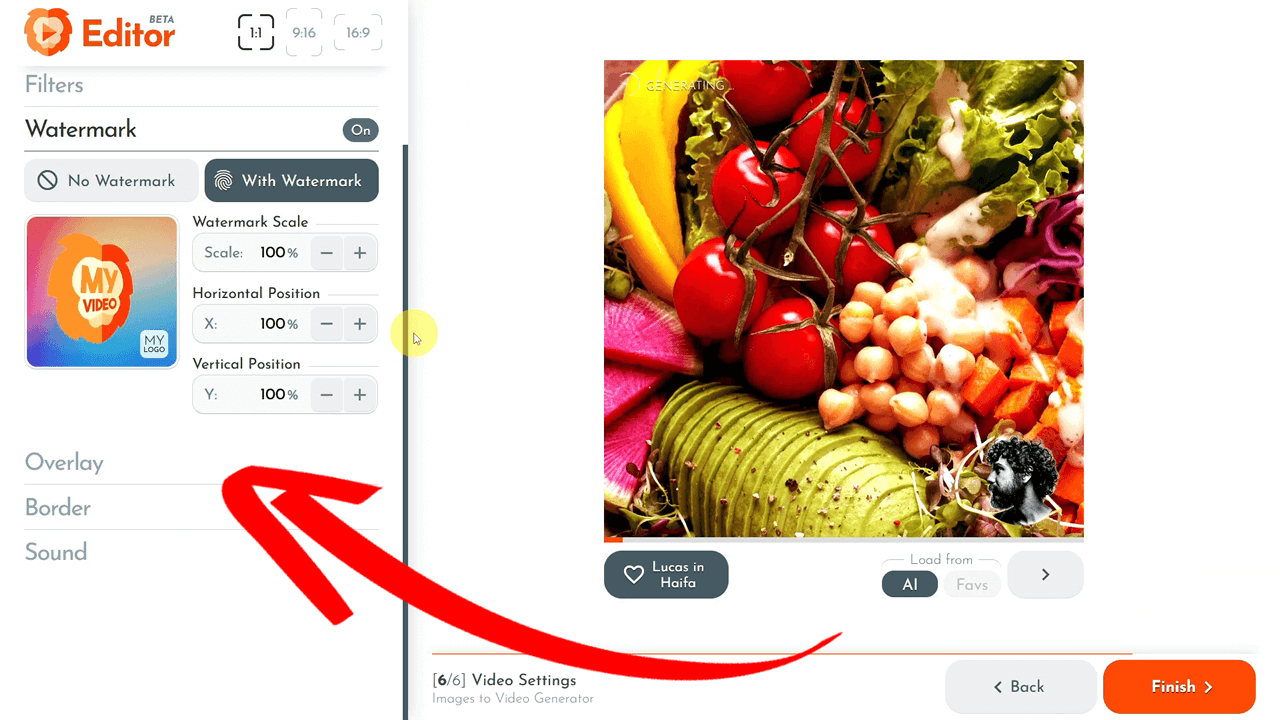
Fine-tune your animated slideshow by adjusting the following:
- — Timing and Scaling: Modify speed, timing, and scale to enhance your video's flow;
- — Filters and Watermark: Enhance with filters and add a watermark for branding;
- — Overlays and Borders: Add overlays or animated borders for additional effects;
- — Add a Soundtrack: You can choose background music from the gallery or add your MP4 file to set the perfect tone for your photos-based video.
Rendering and Downloading Your Slideshow Video
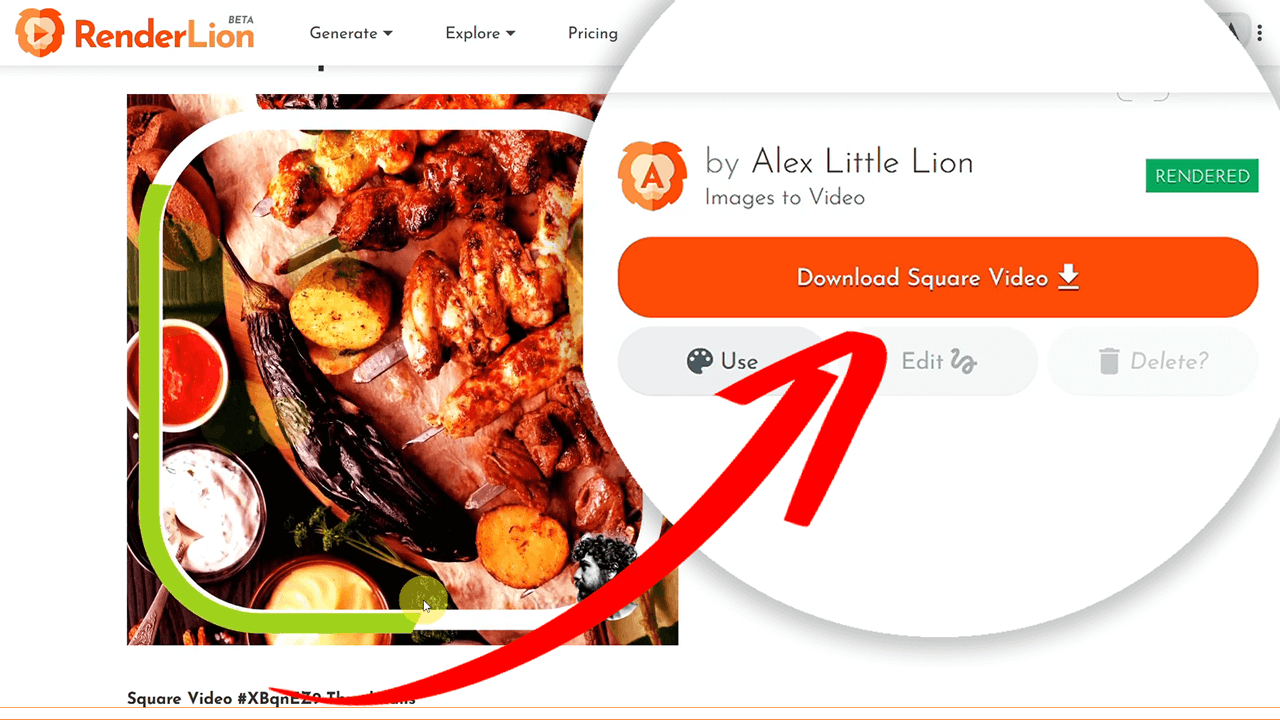
After completing all the final settings, save and render your animated slideshow video in square, portrait, and landscape formats. Click the "Render to Download" for each format you want. The rendering process is quick, ultimately providing high-quality, photo-based videos tailored for various platforms.
Closing Thoughts
Using RenderLion, you can effortlessly transform static images into captivating videos. This tutorial covered everything from the initial setup to final rendering and downloading. Each step is designed to maximize efficiency, helping you create professional-quality videos without the hassle of traditional editing software.
This engaging guide has taken you through the seamless process of creating videos from images. By following these steps, you will generate stunning videos for any use case in the fastest way possible. Happy creating!
Thank you for following along. Start converting your photos to videos today, and explore the endless possibilities RenderLion AI video generator offers.
Until next time, keep creating and stay inspired!